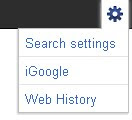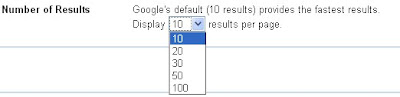Its the type of social network launched by Google recently. According to Google
Sharing is a huge part of the web, a part that we think could be a lot simpler. That’s why we’ve been working on adding a few new things to Google: to make connecting with people on the web more like connecting with them in the real world.
Some Important Terms in Google +
* Circles
* Stream
* The Google+ bar
* Photos
* Hangouts
* Chat
* Sparks
* Profiles
* +1's
* Mobile
* Invite people to join Google+
Read details about these terms at here www.google.com/support/+/
When Google + Project will Work ?
Soon, It will workable soon according to Google.
Can You use Free Trail of Google + Project ?
I think right now you can not use. But in future you can use Google + project. According to Google +
Google+ is in limited Field Trial
Right now, we're testing with a small number of people, but it won't be long before the Google+ project is ready for everyone. Leave us your email address and we'll make sure you're the first to know when we're ready to invite more people.
Sign Up here https://plus.google.com
Try Google + Project Demo